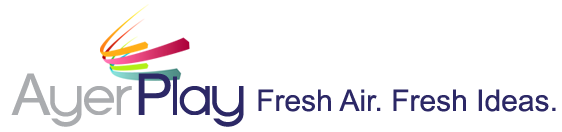AyerPlay On Hold for VCA Animal Hospitals
Step by step instructions:
1.FILL IN THE BOXES with your hospital name, your name, and your email address.
2. DOCTORS–Fill in doctors’ last names if you want them mentioned in your script. If your doctors are already listed on your current program and there are no changes, type “same”. If you don’t want doctors’ names listed, type “none”. If you have several doctors, we suggest not listing the names (instead, we’ll say “our doctors”). For names that are difficult to pronounce, please include a phonetic spelling if we don’t already have it on your current script.
3. VOICE & MUSIC–Select the voice and music you want or type “same” if you want the same (or similar) as what you have currently. If you are unable to hear the demos, you may need to try a different browser, or you can use your smartphone (www.ayerplay.com/demos-vca).
4. NEW SAMPLE MESSAGES – Checkmark the new sample options you’d like for your new program. These messages can be revised in any way – just let us know (at the bottom of the form) any portions of a message you’d like us to remove or any new info to add. We can fit 6 to 9 total messages on your new program. This includes any current messages you want to keep (select these in the blue box near the bottom of the form), combined with any new messages you selected.
5. YOUR CURRENT MESSAGES– In the BLUE BOX, select the numbers of the messages you want to continue using from your current script (what your callers are hearing on hold right now). If you don’t have a copy of your current script saved, email kami@ayerplay.com to have a copy sent to you. If you have a current message that mentions your hours and location, be sure to select #1 in the section for current messages to keep. This message is not automatically added to your script each time.
6. CHANGES – If you want to make changes to any of the messages, or if you need to alert us of changes to your address, hospital name, contact person, etc., please note your changes in the large box for SPECIAL INSTRUCTIONS/REVISIONS at the very bottom of the form.
7. SUBMIT – Click the SUBMIT button. If you’ve filled in all the boxes, you’ll get a confirmation via email that your form has been successfully submitted. If you left one of the fields blank, you’ll get an error message. Check to make sure all boxes are filled in, then re-submit. If all boxes are completed and you still get an error, it could be a wifi issue so please try again later, or copy and paste your selections and email to kami@ayerplay.com.
8. APPROVAL – Once your new messages have been selected and you have successfully submitted the order form, you’ll receive an immediate email confirmation. If you selected that you DO NOT need a proof copy sent to you, we will begin the production process (unless we need to contact you with questions about your submission). Your new recording will be sent to you within 3 weeks. If you selected “Yes” to receiving a proof copy, our copywriter will email your new script to you within 3 to 6 days. After you give us final approval on the script, we’ll begin production and send the final recording to you within 2-3 weeks. There is a fee if you need to make additional changes to your script after it has already been recorded.
If you have any questions or problems with this form, please email kami@ayerplay.com.